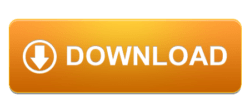Windows 10 Pro, a powerful and feature-rich operating system designed to cater to the needs of businesses, professionals, and advanced users. As the enhanced counterpart of Windows 10 Home, Windows 10 Pro offers a wide array of advanced features and tools that empower you to take your productivity, security, and creativity to new heights.
System Requirements:
Windows 10 Pro is a robust and feature-rich operating system designed for businesses, professionals, and advanced users. To ensure optimal performance and functionality, your computer must meet certain system requirements to run Windows 10 Pro effectively. Here are the key Windows 10 Pro system requirements:
Processor: A compatible processor with a clock speed of at least 1 GHz or faster. Windows 10 Pro supports both 32-bit and 64-bit processors.
RAM: For the 32-bit version, a minimum of 1 GB of RAM is required, while the 64-bit version needs at least 2 GB of RAM. However, for better performance, especially when running multiple applications simultaneously, it is recommended to have 4 GB or more RAM.
Storage: The minimum required storage space for the 32-bit version of Windows 10 Pro is 16 GB, and for the 64-bit version, it’s 20 GB. However, it is recommended to have at least 32 GB or more of available storage to accommodate updates, applications, and files comfortably.
Graphics Card: Your computer’s graphics card should be DirectX 9 compatible with the WDDM 1.0 driver. While this requirement is relatively low, certain advanced graphical effects and applications may require more capable graphics hardware.
Additional Requirements for Specific Features:
- For Windows Hello, a supported infrared (IR) facial recognition camera or fingerprint reader may be required.
- For BitLocker encryption, a Trusted Platform Module (TPM) version 1.2 or higher is recommended for enhanced security.
- For Hyper-V virtualization, your computer must support SLAT (Second Level Address Translation).
Keep in mind that meeting just the minimum system requirements may result in a functional but possibly less-than-optimal experience, especially when running resource-intensive applications or multitasking. To enjoy the full benefits of Windows 10 Pro’s advanced features and capabilities, it is advisable to exceed the minimum requirements, especially in terms of RAM and storage.
Installation:
Before proceeding with the installation, make sure to back up your important files and data to prevent data loss. Also, ensure that your computer meets the minimum system requirements for Windows 10 Pro.
- Get a Windows 10 Pro License: To install and activate Windows 10 Pro, you will need a valid product key or a digital license. You can purchase a license from the Microsoft Store or authorized retailers.
- Create Installation Media (Optional): If you are performing a clean installation or want to install Windows 10 Pro on multiple devices, you can create a bootable USB flash drive or a DVD using the official Microsoft Media Creation Tool. This tool allows you to download the Windows 10 Pro installation files and create installation media easily.
- Start the Installation: Insert the Windows 10 Pro installation media (USB or DVD) into your computer and restart it. During the boot process, you will be prompted to press a key (like F12 or ESC) to boot from the installation media. Follow the on-screen instructions to begin the installation.
- Language, Time, and Keyboard Input: Select your preferred language, time zone, and keyboard input method.
- Product Key: If you purchased a Windows 10 Pro license, you will be asked to enter the product key during the installation. If you are upgrading from a valid and activated version of Windows, you may have the option to skip this step and activate later. or you can buy original license key at cheap price from
- License Agreement: Read and accept the Microsoft Software License Terms.
- Customize Installation (Optional): You can choose to customize the installation settings, including disk partitioning and advanced options. Most users can select the “Express settings” for a typical installation.
- Wait for Installation: The installation process will begin, and your computer will restart several times. Allow the installation to complete, and do not turn off your computer during this process.
- Set Up Windows: Follow the on-screen prompts to set up your personal preferences, user account, and computer name.
- Activation: After the installation is complete, Windows 10 Pro will prompt you to activate it. If you have a valid product key, enter it to activate Windows. If you upgraded from a valid and activated version of Windows, your copy of Windows 10 Pro should automatically activate.
Once the installation is successful, you will have access to all the advanced features and capabilities of Windows 10 Pro. You can then personalize your settings, install applications, and enjoy the enhanced productivity, security, and management tools that Windows 10 Pro offers.
Security and Privacy:
Security and privacy are paramount in Windows 10 Pro, making it a reliable choice for businesses and advanced users. Microsoft has incorporated various features and settings to protect user data, prevent unauthorized access, and safeguard against security threats. Here’s an overview of the security and privacy aspects in Windows 10 Pro:
- Windows Defender Security Center: Windows 10 Pro includes the Windows Defender Security Center, which provides a centralized location to manage and monitor the security features of your device. It offers real-time protection against viruses, malware, and other threats through Windows Defender Antivirus. Regular updates ensure that the system is equipped to combat the latest security risks.
- BitLocker Encryption: One of the standout security features in Windows 10 Pro is BitLocker, a drive encryption tool that helps protect data stored on internal and external drives. BitLocker uses strong encryption algorithms to prevent unauthorized access to data, even if the physical storage device is stolen or lost.
- Windows Update and Patch Management: Windows 10 Pro regularly receives updates and security patches to address vulnerabilities and improve system stability. Ensuring that your device is up to date with the latest updates is crucial in maintaining a secure computing environment.
- Windows Hello: Windows 10 Pro supports Windows Hello, a biometric authentication feature that enables secure logins using facial recognition, fingerprints, or iris scanning. This eliminates the need for traditional passwords and provides a more convenient and secure authentication method.
- User Account Control (UAC): UAC is an essential security feature in Windows 10 Pro that helps prevent unauthorized changes to the system settings and applications. It prompts users for confirmation or administrative credentials when attempting to perform certain tasks that require elevated privileges.
Windows 10 Pro licensing and activation are crucial steps to ensure that your copy of Windows is genuine and legally activated. Proper licensing allows you to access all the advanced features and functionalities available in Windows 10 Pro. Here’s an overview of Windows 10 Pro licensing and activation:
- Licensing Options for Windows 10 Pro:
- Retail License: A retail license is designed for individual consumers and can be purchased from authorized retailers or Microsoft directly. With a retail license, you can transfer the license to another computer, as long as it’s removed from the previous device.
- OEM License: Original Equipment Manufacturer (OEM) licenses are typically pre-installed on new computers by manufacturers. These licenses are tied to the specific hardware on which they were originally installed and are not transferable to another device.
- Activation Methods:
- Online Activation: When you install Windows 10 Pro on a device, it will attempt to activate automatically over the internet using the digital license associated with your device or the product key you entered during installation. Online activation requires an internet connection.
- Phone Activation: If online activation fails, or you don’t have an internet connection, you can use the automated phone activation system provided by Microsoft. During the phone activation process, you’ll be guided through the steps to activate Windows 10 Pro using the automated voice response system.
- Digital License vs. Product Key:
- Digital License: Windows 10 Pro uses a digital license tied to your device’s hardware configuration. If you upgraded from a valid and activated version of Windows 7 or 8.1, or if you previously activated Windows 10 Pro on the same device, the digital license is automatically associated with your hardware, allowing seamless activation after a clean installation or hardware upgrade.
- Product Key: If you purchased a retail version of Windows 10 Pro, you will receive a 25-character product key. During the installation process, you’ll be asked to enter the product key, which will be used to activate your copy of Windows.
- Managing Activation in Windows 10 Pro:
- To view and manage activation settings, go to “Settings” > “Update & Security” > “Activation.”
- If you need to change your product key, click on “Change product key” and enter the new key.
- Troubleshooting Activation Issues:
- If you encounter activation issues, you can use the “Troubleshoot” option in the Activation settings to resolve common activation problems.